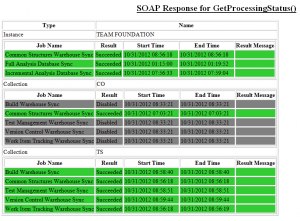I was doing some testing on TFS and got fed up queuing new builds via right-click -> queue new build -> ok. So here is a powershell script that can be used to kick off a build.
I’ve included some extra assemblies that don’t need to be used as I have other functions that do use them in the same module file. example useage below
Queue-TFSBuild -TFSServer http://tfsserver:8080/tfs/col -Project Project1 -Definition DailyBuild
$arrAssemblies = @(
"Microsoft.TeamFoundation.Client",
"Microsoft.TeamFoundation.Common",
"Microsoft.TeamFoundation.Build.Client",
"Microsoft.TeamFoundation.Build.Workflow",
"Microsoft.TeamFoundation.VersionControl.Client"
)
Foreach ($assembly in $arrAssemblies) {
[void][Reflection.Assembly]::LoadWithPartialName($assembly)
}
Remove-Variable assembly, arrAssemblies
Function Queue-TFSBuild {
[CmdLetBinding()]
Param (
[Uri]$TFSServer,
[String]$Project,
[String]$Definition
)
Process {
[Microsoft.TeamFoundation.Client.TfsTeamProjectCollection]$tfsc = [Microsoft.TeamFoundation.Client.TfsTeamProjectCollectionFactory]::GetTeamProjectCollection($TFSServer)
$IBS = [Microsoft.TeamFoundation.Build.Client.IBuildServer]
[Microsoft.TeamFoundation.Build.Client.IBuildServer] $buildserver = $tfsc.GetService($IBS)
[Microsoft.TeamFoundation.Build.Client.IBuildDefinition] $BuildDef = $buildserver.GetBuildDefinition($Project,$Definition)
[Microsoft.TeamFoundation.Build.Client.IBuildRequest] $BuildReq = $BuildDef.CreateBuildRequest();
$buildserver.QueueBuild($BuildReq)
}
}